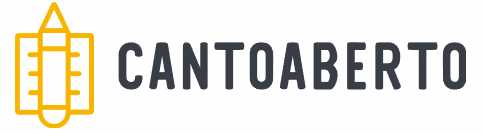Canva for photographers is a powerful online design tool that simplifies creating stunning graphics. With customizable templates, brand kits, and collaborative features, it enables photographers to enhance their marketing materials and streamline their workflow effectively.
Canva for Photographers is transforming the way photographers showcase their craft. With intuitive tools and stunning templates, it’s easier than ever to create eye-catching visuals that captivate audiences. From social media graphics to stunning print materials, Canva provides everything you need to elevate your work and stand out in a crowded market.
What is Canva for Photographers?
Canva for Photographers is a powerful online design tool tailored to help photographers create stunning visuals without the need for advanced graphic design skills. It simplifies the design process by offering a user-friendly interface and a wide array of templates specifically suited for photography.
With Canva, photographers can easily produce engaging marketing materials such as social media posts, flyers, and portfolios. The platform allows users to drag and drop elements, adjust colors, and customize layouts to fit their unique style.
One of the standout features of Canva is its extensive library of templates designed exclusively for photographers. These templates are fully customizable, saving time and providing inspiration to promote your work effectively.
In addition to templates, Canva provides access to a vast selection of stock images, graphics, and fonts. This enables photographers to enhance their projects with professional elements, giving them a distinct edge in showcasing their photography.
Whether you’re promoting your photography business or simply looking to create beautiful prints, Canva for Photographers can help you elevate your visual communications and reach a broader audience creatively.
Key Features of Canva for Photographers
Canva for Photographers offers several key features designed to enhance the creative process and streamline design tasks. Understanding these features can help photographers make the most out of this powerful tool.
One notable feature is the vast library of templates. Canva provides thousands of professionally designed templates that photographers can customize for various purposes, such as social media posts, flyers, and online portfolios. This saves time and eliminates the need for starting from scratch.
Another important aspect is the user-friendly interface. Photographers can easily navigate the platform, drag and drop elements, and make adjustments with just a few clicks. This simplicity allows users to focus on their creative vision without getting bogged down by complicated software.
Canva also boasts an extensive collection of stock images and graphics. Photographers can access high-quality images to complement their work, making it easy to design eye-catching marketing materials or presentations. This feature is especially beneficial for those who might not have access to large libraries of images.
In addition, the platform offers a seamless collaboration feature. Photographers can invite clients or team members to view and edit designs in real-time. This fosters creativity and feedback, leading to better final products.
Finally, Canva provides options for downloading and printing projects in various formats. Whether you want to share your designs online or get professional prints made, Canva supports multiple file types and quality settings, ensuring your work looks its best.
How to Create Stunning Graphics with Canva
Creating stunning graphics with Canva is simple and enjoyable. The platform is designed to guide users at every step, making it accessible even for those without design experience.
First, start by selecting a template that fits your needs. Canva offers thousands of templates tailored for various projects, from social media posts to brochures. Choose one that reflects your style and purpose.
Once you’ve picked a template, you can customize it by changing colors, fonts, and images. Canva allows you to click on any element to edit it directly. For instance, if you want to change the text, just click on it and type your desired message.
Next, consider adding your own images. You can upload photos from your computer to use in your designs. Use the drag and drop feature to position them exactly where you want, ensuring that your graphics showcase your photography skills.
Canva also includes a feature that allows you to add icons and shapes. This can help highlight important information in your graphics. Look through the elements tab to find various shapes and icons to enhance your design further.
Another great tool is the text effects. Once you’ve added your text, you can apply effects like shadows, outlines, and curved text to make your words stand out more. This can add great visual interest to your graphics.
After completing your design, ensure that it’s correctly sized for your intended platform. Canva allows you to easily adjust dimensions, so your graphics look great, whether they’re for Instagram or a printed flyer.
Finally, when you are satisfied with your design, you can download it in various formats like PNG, JPEG, or PDF for printing. This flexibility makes it easy to share your stunning graphics online or offline.
Tips for Using Canva Efficiently
Using Canva efficiently can save you time and enhance your design process. Here are some valuable tips to help you make the most of this powerful tool.
First, make use of the shortcuts available in Canva. Familiarizing yourself with keyboard shortcuts can significantly speed up your workflow. For example, pressing Ctrl + D duplicates selected elements quickly, while Ctrl + Z allows you to undo any changes.
Secondly, organize your work by using folders. Canva lets you create folders to keep your designs, images, and assets organized. This is particularly helpful if you are managing multiple projects or collaborating with a team.
Another useful tip is to utilize brand kits. If you frequently create designs for a brand, set up a brand kit in Canva to save your logos, colors, and fonts. This ensures that all your designs maintain consistency and saves time when creating new graphics.
Take advantage of the resize feature in Canva. This unique tool allows you to quickly adjust your design’s dimensions to fit different platforms. You can create a post for Instagram and then resize it for Facebook or print without starting from scratch.
It’s also beneficial to explore the elements tab regularly. This area of Canva includes images, shapes, and videos that you can incorporate into your designs. Using these elements creatively can make your graphics more engaging and visually appealing.
Don’t forget to save your designs regularly. While Canva auto-saves your work, it’s good practice to download your projects at different stages. This way, you have multiple versions to refer back to if needed.
Lastly, keep up with Canva’s updates and new features. Canva frequently rolls out new tools and enhancements that can help you work more effectively. Staying informed allows you to leverage these updates for your graphic design needs.
Canva Templates for Photographers
Canva templates for photographers offer an easy way to create professional-looking designs without needing advanced design skills. These templates are specially crafted to cater to the unique needs of photographers, allowing them to showcase their work beautifully.
First, photographers can find a wide variety of template categories. From social media posts, flyers, and portfolios to business cards, Canva has it all. Each category offers multiple designs that can be customized to fit your style and branding.
Many of these templates are also easy to edit. Simply click on any element, such as images, text, or colors, to make changes. This flexibility allows photographers to add their personal touch to each design effortlessly.
Moreover, Canva templates are optimized for specific platforms. Whether you need a design for Instagram, Facebook, or print materials, you can choose templates that meet size requirements. This ensures your graphics look great no matter where you share them.
Photographers can also utilize customizable graphics and shapes within templates. If you want to add unique design elements to your work, you can easily find icons or backgrounds in the Canva library. This enhances your design and makes it stand out.
Another advantage is the ability to save templates. If you create a design you love, you can save it as a template for future projects. This not only saves time but also maintains consistency across your marketing materials.
Additionally, many Canva templates come with pre-written text. These placeholders make it easier to visualize your message. You can quickly change the text to match your brand voice without starting from scratch.
Overall, using Canva templates for photographers simplifies the design process, allowing you to focus on creating and sharing your stunning photography.
Real-Life Success Stories with Canva
Real-life success stories with Canva showcase how photographers and businesses have leveraged the platform to enhance their marketing and presentation skills. These examples demonstrate the practical applications of Canva in various settings.
One such success story is that of a freelance photographer who used Canva to create an impressive online portfolio. By utilizing Canva templates, the photographer showcased their best work and made it easy for potential clients to view projects quickly. This visually appealing portfolio helped attract more clients and increased booking rates.
Another example is a photography studio that used Canva for its social media marketing. They created a series of standout promotional posts featuring their services and upcoming events. By integrating professional images with striking text designs, they engaged their audience effectively, leading to a significant boost in social media following and engagement.
A small business that specializes in custom prints utilized Canva to produce flyers and promotional materials. They took advantage of the platform’s customizable templates and graphics, which made their designs stand out in a competitive market. The business noted an increase in customer inquiries and sales after launching their new marketing campaign.
Additionally, non-profit organizations have benefited from Canva by creating visually compelling presentations for fundraising events. They crafted eye-catching slides and flyers that communicated their mission and goals, resulting in increased donations and community support.
These success stories illustrate how Canva empowers users to create professional-quality designs that can lead to real-world results. By sharing their experiences, these individuals and organizations inspire others to embrace Canva as a tool for enhancing their visual communication and marketing strategies.
Integrating Canva into Your Photography Workflow
Integrating Canva into your photography workflow can help streamline your design processes and enhance your productivity. Here are some steps to incorporate Canva effectively.
First, identify the areas in your workflow where design plays a key role. This could include creating promotional materials, social media posts, or client presentations. Understanding what you need will help you use Canva more effectively.
Next, set up a brand kit within Canva. This includes your logo, brand colors, and fonts. Having a brand kit allows you to maintain consistency in all your designs, making your brand more recognizable across different platforms.
As you work with clients, you can use Canva to create custom proofs and previews of your work. By designing visuals that showcase your photography, you can present ideas and concepts clearly. This enhances communication and helps clients visualize the final product.
Canva’s collaboration features are also a great asset. You can invite clients or team members to view and edit designs in real-time. This fosters creativity and provides instant feedback, allowing for a more efficient design process.
Utilize Canva’s template library to save time on repetitive tasks. Create basic templates for different projects, such as social media posts or flyers, that you can adjust as needed. This saves time and allows you to focus on what you do best: photography.
Finally, regularly review and update your designs and templates within Canva. Fresh visuals can attract more attention and keep your marketing materials relevant. Adjust your designs based on what gets the most engagement, and continue to evolve your brand’s look.
By integrating Canva into your photography workflow, you can enhance your design capabilities, save time, and improve your overall productivity.
In Conclusion: The Power of Canva for Photographers
Canva is a valuable tool for photographers looking to enhance their design skills and efficiently showcase their work. With its user-friendly interface and a wide range of customizable templates, it allows photographers to create beautiful graphics without the need for advanced design knowledge.
By integrating Canva into your photography workflow, you can streamline your design processes and maintain consistency in your branding. Whether you are creating marketing materials or client presentations, Canva helps you communicate your vision clearly.
As you explore the features of Canva, remember to stay creative and adapt templates to fit your unique style. With real-life success stories demonstrating its effectiveness, Canva can truly transform the way photographers engage with their audience and promote their art.
Embrace the power of Canva and take your photography business to new heights!
FAQ – Frequently Asked Questions about Canva for Photographers
What is Canva and how can it benefit photographers?
Canva is an online design tool that allows photographers to create stunning graphics easily. It offers templates and features tailored for showcasing photography.
Are there templates specifically for photographers in Canva?
Yes, Canva provides a wide range of templates designed specifically for photographers, including social media posts, portfolios, and marketing materials.
How can I maintain consistency in my branding using Canva?
You can set up a brand kit in Canva by saving your logo, colors, and fonts. This helps ensure that all your designs reflect your brand identity.
Can I collaborate with clients using Canva?
Absolutely! Canva allows you to invite clients to view and edit designs in real-time, making it easier to get feedback and make adjustments.
What are some tips for using Canva effectively?
Utilize keyboard shortcuts, create templates for repetitive designs, and regularly review your work to keep your visuals fresh and engaging.
Can I use Canva for print materials?
Yes, Canva supports various file formats for downloading, allowing you to create high-quality designs suitable for both digital and print use.