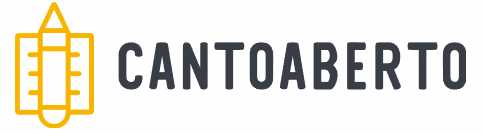Lightroom presets are pre-defined editing settings that streamline the photo editing process, allowing photographers to achieve consistent and professional results quickly. By utilizing and customizing these presets, you can enhance your images effectively across various lighting conditions and share your unique styles with others.
Welcome to the ultimate Lightroom Presets Guide! If you’re looking to elevate your photography game, you’re in the right place. Lightroom presets can be your secret weapon—helping you edit photos effortlessly while giving them a professional touch. Whether you’re a beginner or a seasoned pro, mastering the art of presets will not only save you time but also inspire creativity in every shot you take. Let’s dive into the world of Lightroom presets!
Understanding Lightroom Presets
Understanding Lightroom Presets is essential for any photographer looking to enhance their workflow. Presets are pre-defined editing settings that you can apply to your photos with just one click. These settings include adjustments for exposure, color balance, contrast, and more, making it easier to achieve a consistent look across your images.
Lightroom presets can save you a significant amount of time when editing. Instead of manually tweaking each setting for every photo, you can simply apply a preset that has been fine-tuned for a particular style or effect. This is especially helpful for photographers who work with a large number of images and need a quick way to edit.
There are various types of presets available, ranging from free options shared by other photographers to premium presets that you can purchase. It’s important to choose presets that align with your photography style and the mood you want to convey in your images.
How Presets Work
When you apply a preset, Lightroom makes adjustments based on the saved configurations. This includes changes to exposure, white balance, and other settings that enhance the photo. You can also modify the presets after applying them, allowing for customization while still benefiting from the initial adjustments.
Finding the Right Presets
Many photographers create and share their own presets. Joining online photography communities can help you discover presets that suit your style. Additionally, you can experiment with different presets to see which ones resonate most with your photography, helping you develop your unique editing style.
Benefits of Using Presets
Benefits of Using Presets in Lightroom are numerous and can greatly enhance your editing experience. One of the main advantages of using presets is the significant time savings they provide. By having your favorite adjustments saved in preset form, you can apply them with just one click, allowing you to focus more on capturing stunning images rather than spending hours in post-processing.
Another benefit is consistency. When you apply the same presets across multiple photos, your images maintain a uniform look and feel. This is particularly important if you are creating content for social media or a portfolio where a cohesive aesthetic is desired.
Presets can also help you experiment with different styles. By using various presets, you can quickly see how different adjustments affect your photos. This experimentation can inspire new creative directions and enhance your understanding of photo editing techniques.
Ease of Use
Lightroom presets are user-friendly, making them accessible even for beginners. You don’t need advanced editing skills to achieve professional results. Just choose a preset that resonates with your vision, and apply it to your photos.
Customizable Options
Moreover, you can customize presets after applying them. If a preset is close but not perfect, you can tweak specific settings to fit your unique style. This flexibility gives you the best of both worlds: a base to work from and the freedom to create.
How to Install Lightroom Presets
How to Install Lightroom Presets is a straightforward process that can dramatically enhance your editing experience. Whether you’re using presets created by others or making your own, knowing how to install them is essential. Follow these simple steps to get started:
First, download the preset files. They usually come in a zipped folder, so you may need to unzip the folder to access the presets. Make sure to note where you save these files, as you’ll need to locate them during the installation process.
Next, open Adobe Lightroom. If you are using Lightroom Classic, go to the Develop module. On the left panel, you will see a section labeled Presets. Right-click in the Presets panel and select Import. A dialog box will appear prompting you to select the downloaded preset files.
Now, navigate to the location where you saved the preset files and select them. After selecting the files, click Import. Your new presets will appear in the Presets panel, and they are now ready to use!
Using the New Presets
To apply a preset to a photo, simply choose the photo you want to edit and click on your new preset in the Presets panel. The adjustments saved in the preset will automatically be applied to your photo. You can always fine-tune any settings afterward to suit your specific image.
Troubleshooting Installation Issues
If your presets do not appear after following these steps, ensure they are in the correct format (typically .lrtemplate or .xmp for newer versions). You might need to restart Lightroom to see the newly installed presets. If issues persist, consult the preset creator’s installation guidelines for further assistance.
Top Free Lightroom Presets to Try
Top Free Lightroom Presets to Try can help elevate your photography without spending any money. These presets are created by various artists and photographers who share their work with the community. Here are some standout free presets you should consider:
1. VSCO Film Presets – These presets offer a film-like quality to your photos, emulating the look of classic films. They are perfect for those looking to add a vintage feel to their work.
2. Free Lightroom Presets by Sleeklens – Sleeklens offers several free presets that cover a range of styles, including landscapes, portraits, and weddings. These presets can give your photos an instant professional touch.
3. The Ultimate Wedding Preset Collection – If you shoot weddings, there are several free presets designed specifically for wedding photography. These presets can enhance colors and tones, creating a dreamy effect.
4. Adobe’s Own Free Presets – Adobe often provides free presets as part of their marketing campaigns. Check their website or community forums for the latest offerings and seasonal presets.
5. Faded Film Presets – For a soft, faded look, these presets are a great choice. They add aesthetic appeal to lifestyle and portrait shots.
To download and install any of these presets, simply follow the steps in the section on How to Install Lightroom Presets. Once they are added to your Lightroom, you can easily experiment and see how they fit with your style.
Customizing Your Own Presets
Customizing Your Own Presets in Lightroom allows you to create unique editing styles that reflect your personal aesthetic. The ability to modify presets gives you flexibility in your photo editing, enabling you to achieve the exact look you desire. Here are the steps to customize your own Lightroom presets.
First, start by editing a photo to your liking. Adjust settings like exposure, contrast, highlights, shadows, whites, and blacks. You can also tweak color balance, saturation, and sharpness. Make sure your adjustments reflect how you want your photos to look.
Once you’re satisfied with your edits, navigate to the Develop module. On the left side, you will see the Presets panel. Click on the + icon or right-click in the panel and select Create Preset. This opens a dialog box where you can name your preset and choose which settings to include.
It’s a good idea to check the box for Check All to ensure all adjustments made are saved in your new preset. You can also create a new folder in the Presets panel to keep your custom presets organized.
Experimentation is Key
As you get comfortable with customizing presets, feel free to experiment. Adjust your favorite presets, blend different techniques, and see how minor changes affect the overall image. This practice not only improves your editing skills but also helps you discover your distinct style.
Saving and Sharing Custom Presets
After creating and customizing your presets, you may want to share them with friends or fellow photographers. To export your presets, right-click on the preset in the Presets panel and choose Export. This allows you to save them as a file that can be shared easily. Others can import these presets into their Lightroom, helping them to achieve similar looks in their photography.
Using Presets in Different Lighting Conditions
Using Presets in Different Lighting Conditions is crucial for achieving consistent and professional-looking results in your photography. Different lighting situations can dramatically affect the appearance of your images, but with the right presets, you can easily adapt and enhance your photos.
In low-light conditions, images can often appear too dark or grainy. To counteract this, you can use presets that are specifically designed for low-light photography. These presets usually boost exposure and contrast while managing noise levels to ensure clarity and detail remain.
In bright sunlight, photos may have harsh shadows and overly bright highlights. Using presets that specialize in bright conditions can help to reduce these effects. Look for presets that soften highlights and enhance color saturation to ensure your images remain vibrant without losing detail.
Presets for Indoor Lighting
When shooting indoors, you might deal with a mix of artificial and natural light, which can create color casts. Presets made for indoor lighting usually correct these color imbalances, helping your photos look balanced and natural. They often adjust the warmth and hues, accounting for the typical yellow or orange tones from indoor lighting.
Cloudy or Overcast Conditions
On cloudy days, the light is diffused, which can lead to softer shadows. Presets for overcast conditions can enhance the contrast and bring out the colors, making your images pop despite the soft light. They are great for landscapes and portraits, ensuring that colors do not appear washed out.
Experimenting with different presets in various lighting scenarios will help you quickly find what works best for your photography style. You can also customize these presets to fine-tune them for specific conditions, making them even more effective in enhancing your images.
Tips for Sharing Your Presets
Tips for Sharing Your Presets can help you engage with the photography community and provide value to other photographers looking to enhance their editing skills. Sharing your presets allows you to showcase your unique style and helps others achieve similar results in their own work.
First, make sure your presets are well-organized. Create a folder for each set of presets, and use clear names that indicate the editing style or theme. For example, you can use names like “Bright and Airy” or “Moody Portraits”. This makes it easier for users to find and apply the presets to their photos.
Next, consider providing a short description or tutorial for each preset. Explain what kind of lighting or photo style the preset works best with, and share any tips on how to adjust settings after applying the preset. This additional info can enhance the user’s experience and ensure they get the most out of your presets.
Choose the Right Platform
When it comes to sharing your presets, choose platforms that best reach your target audience. Social media platforms like Instagram and Facebook are great for posting about your presets, while photography communities like Flickr or specialized blogs can provide a broader audience. You can also use online marketplaces or your own website to sell or give away your presets.
Offer Free Trials
Consider offering a few free presets along with premium ones. This allows potential users to try before they buy and helps build trust in your brand. If users like your free presets, they may be more likely to purchase the full set.
Lastly, remember to engage with your audience. Encourage feedback and ask users to share their photos edited with your presets. This can create a sense of community and inspire others to join in.
In Conclusion: Mastering Lightroom Presets
Understanding and utilizing Lightroom presets can significantly enhance your photography journey. From speeding up your editing process to ensuring consistency across your images, presets offer many benefits that photographers can leverage.
By exploring various presets tailored for different lighting conditions and creating your own custom options, you can find a style that best reflects your vision. Sharing your presets with others not only builds a community but also helps fellow photographers grow in their craft.
Overall, embracing Lightroom presets will empower you to take your photography to new heights and streamline your post-processing workflow.
FAQ – Frequently Asked Questions About Lightroom Presets
What are Lightroom presets?
Lightroom presets are pre-defined settings that can be applied to photos to quickly achieve a desired look and feel.
How can I install Lightroom presets?
To install Lightroom presets, download the preset files, open Lightroom, and import them through the Presets panel.
Can I customize Lightroom presets?
Yes, you can create and customize your own presets based on your editing preferences and styles.
What types of lighting conditions can presets help with?
Presets can be designed for various lighting conditions, including low light, bright sunlight, indoor lighting, and overcast days.
Where can I share my Lightroom presets?
You can share your presets on social media, photography blogs, community forums, or through your own website.
Are there free Lightroom presets available?
Yes, many free Lightroom presets are available online created by photographers who want to share their styles with others.